1. pridáme epel repozitár, spravíme update a reboot
yum install epel-release -y
yum update -y
reboot
2. Nainštalujeme apache www server a ssl module, aby sme mali https
yum install mod_ssl
3. upravíme www apachu
sed -i 's/^/#&/g' /etc/httpd/conf.d/welcome.conf
sed -i "s/Options Indexes FollowSymLinks/Options FollowSymLinks/" /etc/httpd/conf/httpd.conf
4. naštartujeme httpd a takisto enable
systemctl start httpdsystemctl status httpd
systemctl enable httpd
5. nainštalujeme mariadb a mariadb server
yum install mariadb mariadb-server -y
6. naštartujeme a enableujeme mariadb
systemctl start mariadb
systemctl enable mariadb
7. spravíme secure mysql instalaciu
/usr/bin/mysql_secure_installation
a v nej si vytvorime nove heslo na roota pre mysql (mariadb)
(odenterujeme, nastavíme nové heslo a potvrdíme, nech zmaže staré veci, atď)
8. Poďme na PHP :-)
Doinštalujem si závislosti a nástroje:
yum install epel-release yum-utils
yum install wget
yum install centos-release-scl
yum install epel-release yum-utils
yum install rh-php71-php-mysqlnd rh-php71-php-cli php-Icinga rh-php71-php-common rh-php71-php-fpm rh-php71-php-pgsql rh-php71-php-ldap rh-php71-php-intl rh-php71-php-xml rh-php71-php-gd rh-php71-php-pdo rh-php71-php-mbstring -y
stiahneme si remi repozitár a pomocou yum-config manažéra mu dáme, nech si ťahá php71
yum install http://rpms.remirepo.net/enterprise/remi-release-7.rpm
yum-config-manager --enable remi-php71
yum install php php-common php-opcache php-mcrypt php-cli php-gd php-curl php-mysqlnd
yum install php php-gd php-intl php-ldap php-ZendFramework php-ZendFramework-Db-Adapter-Pdo-Mysql -y
[root@reserv-15-vpn-fw yum.repos.d]# php -v
PHP 7.1.33 (cli) (built: Feb 18 2020 07:15:58) ( NTS )
Copyright (c) 1997-2018 The PHP Group
Zend Engine v3.1.0, Copyright (c) 1998-2018 Zend Technologies
with Zend OPcache v7.1.33, Copyright (c) 1999-2018, by Zend Technologies
[root@reserv-15-vpn-fw yum.repos.d]#
9. upravíme časovú zónu
vi /etc/php.ini
date.timezone = Europe/Prague
10. reštartujeme apache
systemctl restart httpd.service11. pozrime sa na status apache
systemctl status httpd12. nainštalujeme icingu
rpm --import http://packages.icinga.org/icinga.key
rpm -i http://packages.icinga.org/epel/7/release/noarch/icinga-rpm-release-7-1.el7.centos.noarch.rpm
yum install icinga2 nagios-plugins-all -y
13. spustíme a enable icinga2
systemctl start icinga2.servicesystemctl enable icinga2.service
14. chceckneme, či sú zapnuté: checker, mainlog, and notification.
icinga2 feature list
15. nainštalujeme icinga2 modul pre mysql
yum install icinga2-ido-mysql -y
16. vytvorime databazu pre icinga2
mysql -u root -p
CREATE DATABASE icinga;
GRANT SELECT, INSERT, UPDATE, DELETE, DROP, CREATE VIEW, INDEX, EXECUTE ON icinga.* TO 'icinga'@'localhost' IDENTIFIED BY 'icinga';
FLUSH PRIVILEGES;
EXIT;
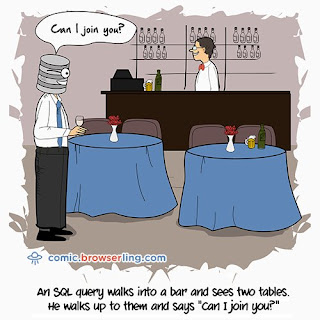
17. importujeme schému do db
mysql -u root -p icinga < /usr/share/icinga2-ido-mysql/schema/mysql.sql
18. zapneme IDO MySQL module
vi /etc/icinga2/features-available/ido-mysql.conf
//user = "icinga"
//password = "icinga"
//host = "localhost"
//database = "icinga"
zmeníme, aby bolo:
user = "icinga"
password = "icinga"
host = "localhost"
database = "icinga"
19. enableujeme ido-mysql
icinga2 feature enable ido-mysqlsystemctl restart icinga2.service
20. inštalujeme icinga2 web2, tj. web prostredie pre icingu
icinga2 feature enable command
systemctl restart icinga2.service
21. pridáme užívateľa apache do skupiny icingacmd a skontrolujeme
usermod -a -G icingacmd apache
id apache
22. nainštalujeme balíčky
yum install icingaweb2 icingacli -y
23. nastavíme webserver apache
icingacli setup config webserver apache --document-root /usr/share/icingaweb2/public
systemctl restart httpd.service
24. vygenerujeme si token
icingacli setup token create
25. pokračujeme vo www
http://<your-server-ip>/icingaweb2/setup
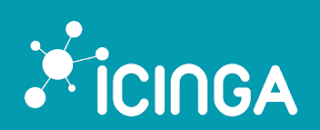




Žiadne komentáre:
Zverejnenie komentára